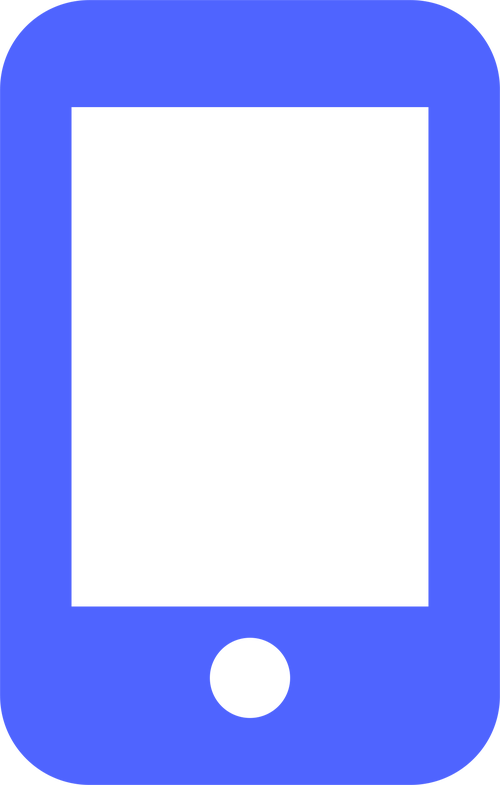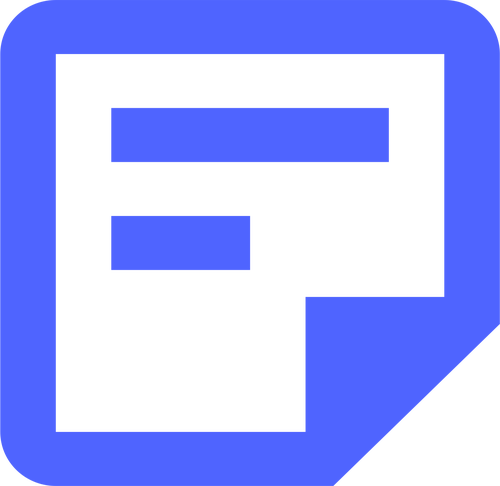
1. Complete the "Tax Info" section
Fill out the "Tax Info" section on your dashboard by uploading your organization's Articles of Incorporation, and either your 501(c)(3) or EIN Letter from the IRS. For help finding these documents, check out our step-by-step guides! As well, check out our Tax Info Form FAQs article for more info!
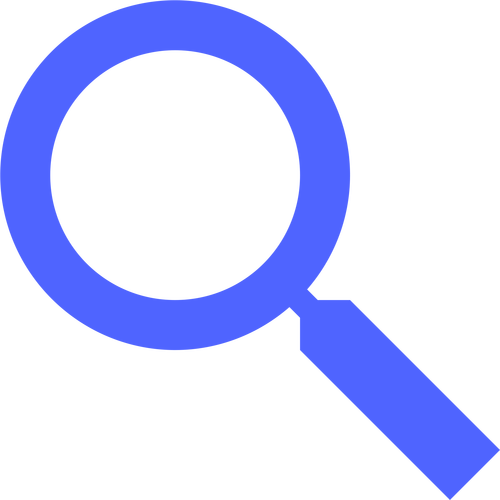
2. Find your DUNS number
A DUNS number is required in order to get your mobile app in the Apple and Google Play Stores. Use this guide to help you find, update, or create your DUNS Number. If you run into any issues, this article should be helpful.
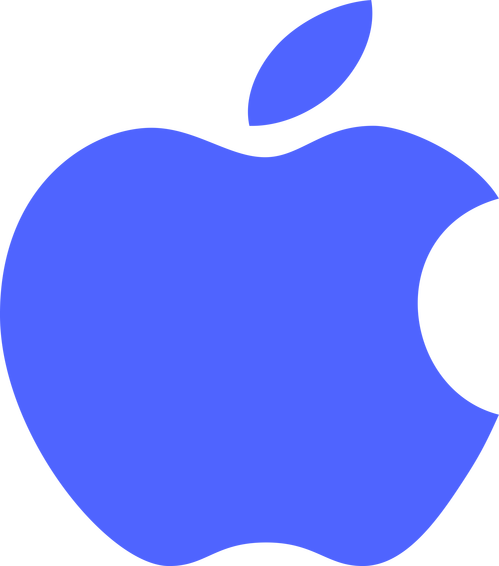
3. Set up your Apple developer account
To set up your Apple developer account, either:
1) Fill out the "Power to Publish" DocuSign form you should have received via email. Filling this out allows our team to create your Apple Developer account on your behalf (NOTE: this is for clients within the US/Canada who are also non-profits. Additionally, an employee of the organization must be the one to fill this out–not a volunteer).
OR
2) If you'd rather enroll in Apple on your own, follow this step-by-step guide. If you run into any problems along the way, reach out to your Onboarding Specialist to let them know!
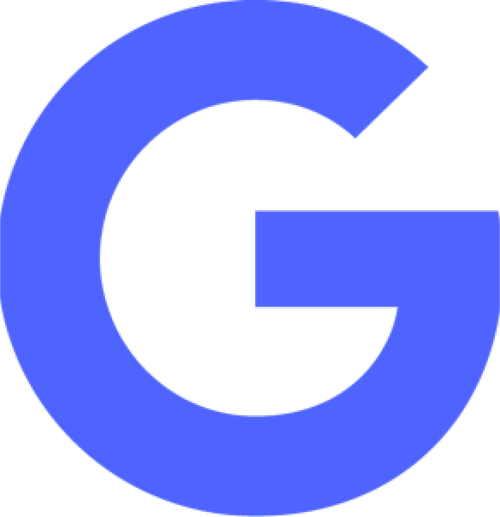
4. Set up your Google developer account
Use this guide to help you set up your Google developer account. In it, you'll find a video walk through of the entire set-up process, broken into four sections.
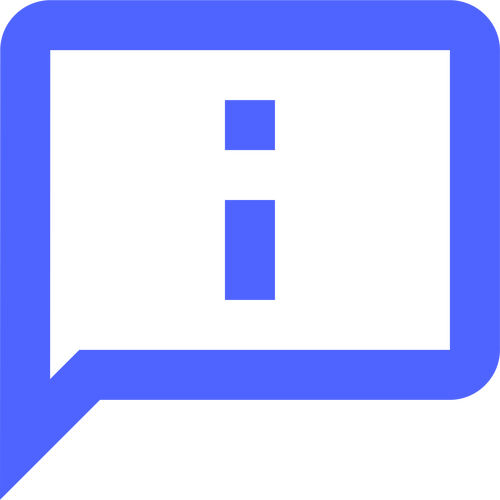
5. Complete the "App Store Info" section
Fill out the "App Store info" section in your Subsplash dashboard. Check out our App Store Info article for more info!
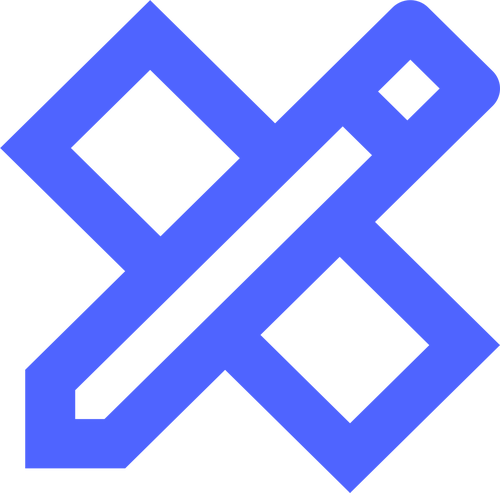
6. Complete the "Branding" section
Fill out the "Branding" section in your Subsplash dashboard. Check out our Branding guide, Branding FAQs, and our Branding Resources for help!