1. Turning On Church Management
We are excited to be turning Church Management on for you soon! To ensure the best import experience possible, you'll first need to determine whether or not you plan on importing any donor history.
If you do, follow this article:
How to Import into Subsplash Giving
How to Import into Subsplash Giving
If you don't, let your Onboarding Specialist know!
If you don't already have your Onboarding Specialist's email, you can find it at the top of the "Home" page of your Dashboard.
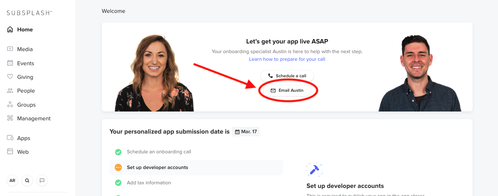
2. Cleaning Your Data For Import
Once Church Management is enabled, you can import additional people information that may not have been included in a Giving history import. However, you'll want to clean up your data before importing into church management! Check out our "Preparing Your Data for Import" article for more info.
3. Importing People Into Church management
Now that you're .CSV file is ready for import, you'll need to prepare Church Management to take in all that data. To do this, watch the video above and check out our "How to Import Subsplash Church Management Contacts" article for some of the additional details that Chase mentions.
4. Navigating Contacts and People
Congratulations, you've imported your people data into Church Management! The last step is learning to navigate your contacts, triple check everything was imported correctly, and make any final adjustments. For more info, check out our "Navigating Contacts and People" article.
Learn More About Management!
Now that you've imported your people data, you're ready to begin diving into the rest of the tools and features in Church Management! To get started, check out this Overview Video and the two other Modules in our Church Management Essentials Course:






